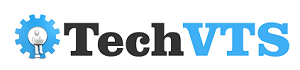Video streaming has rapidly increased in recent years. With ease of access to technology gadgets and a rise in the number of streaming platforms, many individuals opt to watch popular shows, movies, and even educational content in the browser. While it’s joyful to play your favorite videos online, it’s equally frustrating when an error message pops up on the screen – Video Error 224003.
In this blog, we will explore the causes of Video Error 224003 and possible ways to fix it to enable smooth video browsing. Firstly, let’s talk more about this error.
What is Error Code 224003?
224003 is a standard playback error code that occurs while playing a video in a browser. This error message mainly indicates incompatibility with the browser or network issues. The error message prevents users from watching videos on online sites such as YouTube, Netflix and other educational platforms using Safari, Chrome, Microsoft Edge, Mozilla Firefox, etc.
Causes of ‘This Video File Cannot Be Played. (Error Code: 224003)’
There are a number of reasons why you are facing Error Code 224003 while playing videos, but the following are the most common:
- Poor network connectivity issues
- Outdated browser version
- Incompatible video format
- Obsolete media player
- Corrupted cache or cookies files
- Browser settings such as third-party extensions or plug-ins causing the block
- Antivirus or firewall applications causing a block for video content sites
Ways to Fix Error Code 224003
Before you dive deeper into details of various measures that can help resolve this error, you may want to re-examine trivial yet crucial system settings:
- Ensure your device is connected to the internet and has enough bandwidth to stream videos.
- Toggle between browsers if your go-to browser can’t play the video. At times, playing a video in a different browser can solve the issue.
- If you have multiple tabs opened in the browser, try closing them before you give in to this video not playing error.
- Download the video and play it in a format-supported media player.
Given the variety of reasons for error message 224003, it might seem difficult to fix ‘this video not playing’ error, but what if we told you otherwise? There are a handful of workarounds to resolve this issue at your end.
Keep Your Browser Up-To-Date
Yes, you heard it right! Sometimes, the reason for error message 224003 is as simple as the outdated browser version. The error could easily be resolved by updating your browser with the latest version. Follow the below-mentioned steps in your respective browser to update it:
Google Chrome:
With ~66% of internet browsers relying on Google Chrome, it is quintessential to keep the version up to date for efficient video streaming.
- Open Chrome and navigate to the vertical ellipsis (three dots) on the top right-corner
- Scroll down the menu options to locate ‘Settings’
- Click on ‘About Chrome’
- Update your Chrome if a new version is available. If your browser is up to date, ‘About Chrome’ will show ‘Chrome is up to date’ along with the latest version build.
Mozilla Firefox
One of the benefits of using Mozilla Firefox is that it automatically installs any updates as soon as they are available. However, you would need to ensure that the ‘automatically update’ option is on in your browser settings.
- Go to the triple bar menu on the top right corner of the browser
- Open ‘Options’ and Select ‘Advanced’ from the left side menu
- Navigate to ‘Update’ and check box for ‘Automatically install updates (recommended: improved security)’
- You can also choose ‘Check for updates, but let me choose whether to install them’ option but this would require manual intervention in keeping the browser up to date.
Microsoft Edge
Updating Edge with the latest version is similar to Google Chrome.
- Open Edge and navigate to the horizontal ellipsis (…) on the right corner of the browser
- Go to ‘Settings’ and locate ‘About Microsoft Edge’
- Update the browser if the latest version is available
Safari
- Go to ‘System Preferences’ and click on ‘Software Update’
- If an update is available, click ‘Upgrade Now’
- Similar to Mozilla Firefox, you can check the box next to ‘Automatically keep my Mac up to date’ for automatic update installations
Reset Your Browser Settings
While checking your browser for the latest version, you can also check for plug-ins or extensions that might be restricting videos from playing. You can defer to these instructions and navigate yourself to installed add-ons, extensions and plugins:
- Open the browser of your choice
- Go to settings from top right-corner menu
- Navigate to ‘Extensions’ and ‘Add Ons’ whichever is applicable
- Click on ‘Manage Extensions’ to browse through installed add-ons and recheck/remove as per requirements
Delete Temporary Files, Cookies And Browser History
Cleaning out a browser’s log is probably something we are not in the habit of pursuing as long as our browser functions smoothly. In case you are facing video playback error 224003, you might want to consider moving temporary files, cookies and browser history to the recycle bin. Follow these simple steps:
Google Chrome
- Open Google Chrome and click on the menu (vertical ellipsis)
- Click on ‘Clear browsing data’
- Alternatively, you can use the Ctrl+Alt+Delete shortcut in Chrome to lead to browsing data settings
- In the popup window, select ‘All time’ in time range and check boxes for ‘Browsing history,’ ‘Cookies and other site data’ and ‘Cached images and files’
- Click on ‘Clear Data’
Mozilla Firefox
- Open Mozilla Firefox and navigate to the menu options from the horizontal bars on the top right corner
- Select ‘Options’ and find your way to ‘Privacy’
- Locate hyperlinked ‘clear your recent history’ and click on it
- It will open a window to widen your time range, cookies and cache preferences. Mark ‘Browsing & Download History,’ ‘Cookies’ and ‘Cache’ and click on ‘Clear Now.’
Microsoft Edge
- Go to three dots on the top right corner after opening Microsoft Edge
- Navigate to ‘Settings’ and click on ‘Privacy, search and services’
- Find ‘Clear browsing data’ and select ‘Choose what to clear’ button
- Select all applicable fields and proceed with ‘Clear now’
Safari
- Open Safari and go to ‘History’
- Select ‘Clear History’ and select ‘All History’ in the drop-down menu
- Click on ‘Clear History’ to get rid of cache, cookies and browsing data on Mac
Recheck Firewall Or Antivirus Settings On Your Device
Firewalls and antivirus protect our devices from any form of probable attacks. As a result, files with unidentifiable attributes are also blocked to ensure advanced security. If that’s the reason for the video error on your screen, try temporarily turning off the firewall and rechecking settings for the installed antivirus.
Upgrade Media Player
It’s time to upgrade your media player if they cannot play your downloaded videos due to compatibility issues. You can easily verify whether video formats are compatible with your video player or which media players support the format in which your video is produced.
Check for Corruption and Repair Downloaded Videos
If you are among those who prefer to watch downloaded videos and the 224003 error message is hindering your joy of watching videos, you can adopt data recovery methods to repair corrupted videos.
Stellar Video Repair Software is one of the popular data recovery tools that helps rectify playback issues and video errors. The tool supports more than 300 file types, including MP4, AVI, FLV, MOV, AVCHD, F4V, 3G2, M4V, MKV, and WebM, among other formats. It even allows users to add custom file types as needed. In case of video compatibility issues with existing media players, you can use the Stellar Video Repair tool to convert videos to a supported format.
Conclusion:
It’s easier said than done! However, we recommend you go through our complete guide to fix video playback error code 224003 before changing your video browsing methods. Video Playback Error Code 224003 is one of the common occurrences across devices and there have been several tried and tested measures that have resolved the issue for users. Try to adapt to one of these measures to resume video streaming. And if you are in the habit of downloading videos, don’t forget to update your media player. Most importantly, ensure your videos are compatible with existing media players and if not, resort to video repair software that can help convert or repair corrupted videos to supported formats.